Unfortunately, due to local regulations, the iOS version of the Private Internet Access application is not available in some regions. In order to utilize the VPN, you will need to download OpenVPN Connect from the iOS AppStore.

Once this is done, you will need to download the configuration files, on your phone, via the link here: https://www.privateinternetaccess.com/openvpn/openvpn.zip
Next, you will need to locate the zip file on your iOS device by searching and locating the "Files" folder, as seen below.
Once there, please locate the openvpn.zip file and tap it. This will unzip the file.

Once you have located and opened the unzipped folder with the configuration files included, you will have access to all available regions. You can click the region of your choice and import this file into OpenVPN By click the 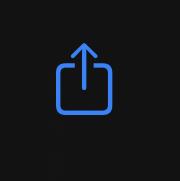 in the bottom left-hand corner of the screen.
in the bottom left-hand corner of the screen.
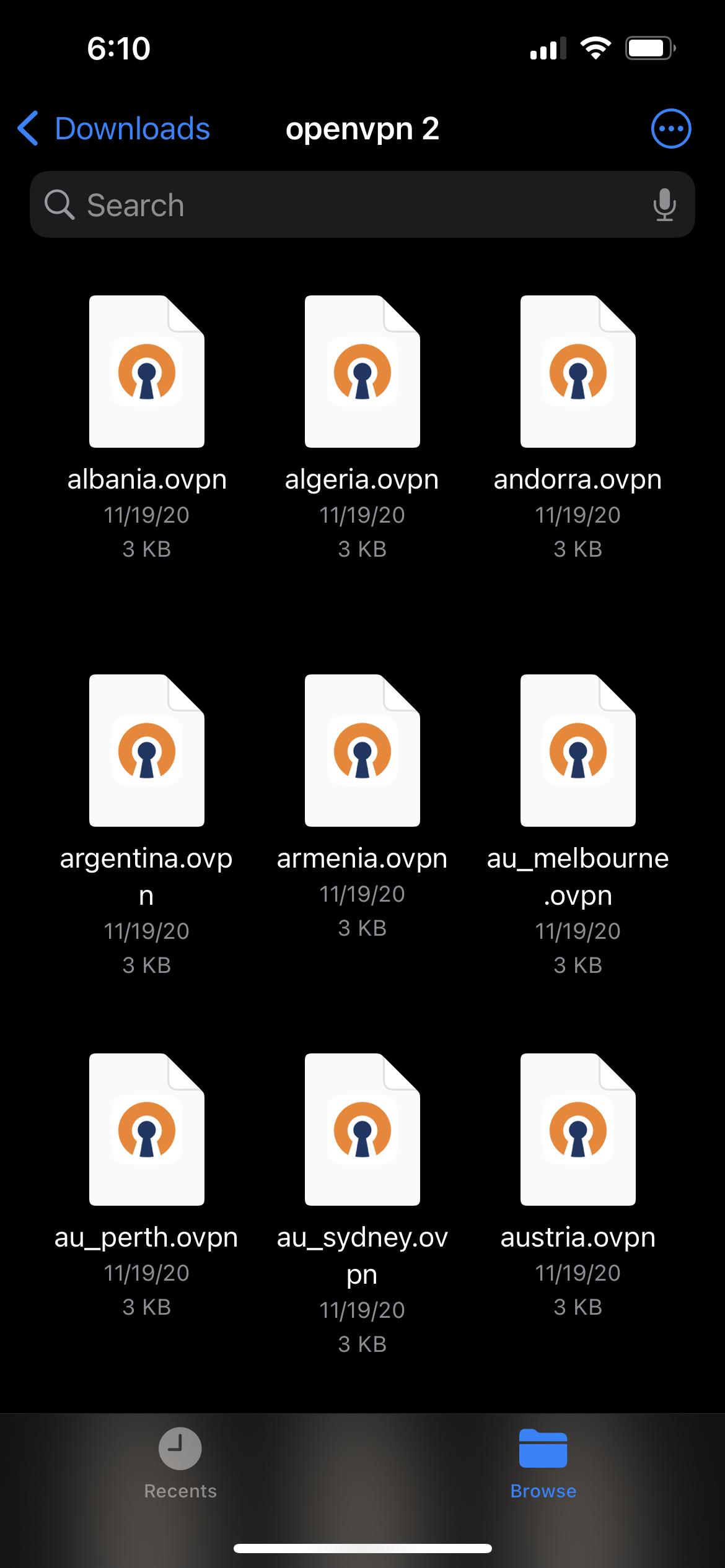
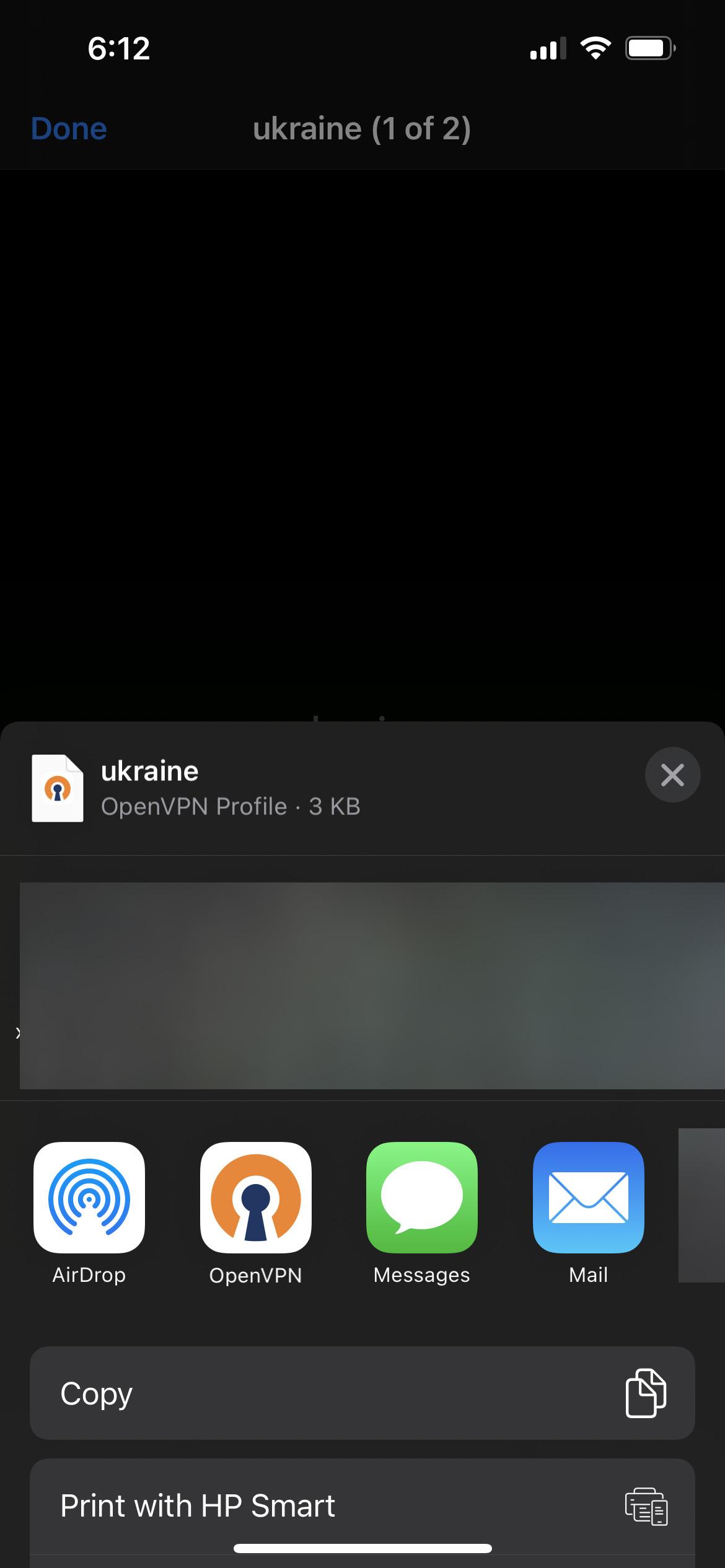
After clicking ADD, you will be prompted enter your Username. This will be the p-login you received at sign-up.
Please click the "Save Password" Checkbox and you will need to add the password of your Private Internet Access account in the field provided.
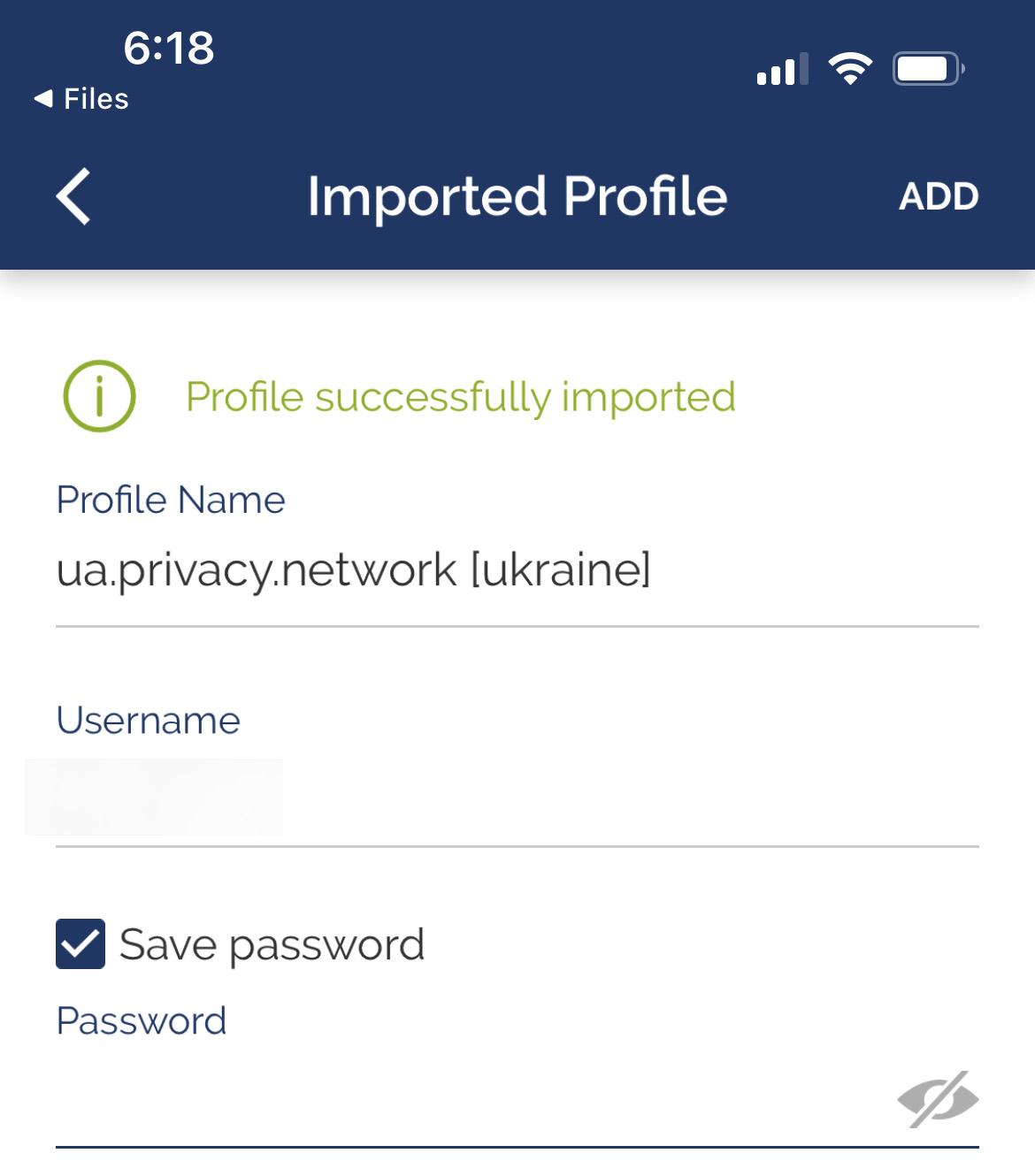
Once done, Click add and you will see a prompt to Allow OpenVPN to Add VPN Configurations. Please select "Allow"
Once added, you should now be able to toggle the selected region and connect to the VPN.


