Desktop version 2.8 has introduced Network Automation giving users the ability to configure PIA to automatically connect or disconnect the VPN when certain conditions are met. Network Automation can be found in the application settings.

The feature allows users to set up rules for different network types to either connect or disconnect when a particular network type is detected.
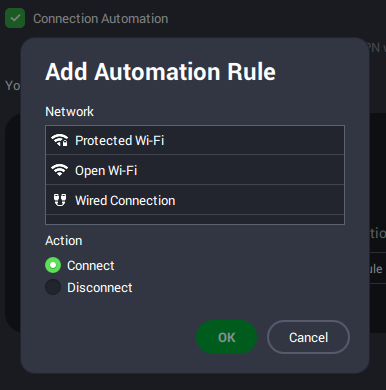
Protected Wi-Fi (private networks requiring passwords, encrypted)
Open Wi-Fi (public network open to everyone, not encrypted)
Wired Connection
Currently connected network
Once a network is chosen, a rule can be selected to either connect or disconnect when the VPN detects this connection has been established.
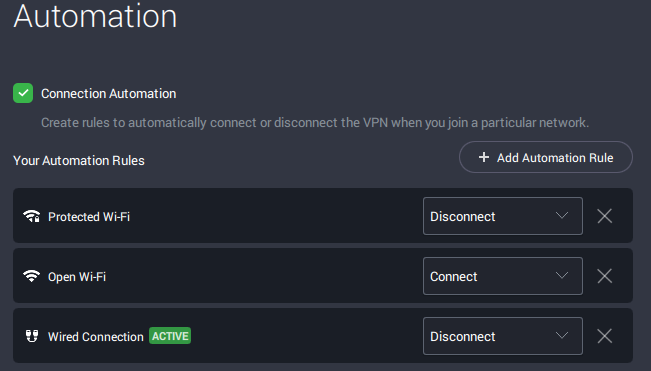
When connected to a network that has been added to the Network Automation list and the rule is set to connect, the rule will be indicated on the dashboard, displayed above the power button.

If two rules are applied, rules for specific SSIDs are preferred over the generic rules. For example, even if “currentnetwork-5G” is a protected Wi-Fi network set to connect and the general “Protected Wi-Fi" is set to disconnect, the more specific SSID rule applied to “currentnetwork-5G” is observed.
If there are existing rules in place, they will be marked with “Rule Exists” when attempting to add a new rule. Duplicate rules cannot be created. Changing Wi-Fi networks will result in the opportunity to add a new rule for the new Wi-Fi connection.
For any further questions or assistance regarding Network Automation, please contact our support team here.

